|
||||||||
|
|
|
2016-04-22 ArtNo.45721
◆eBook The Origin of Christianity making process (Ichitaro)
The fourth edition of "The origin of Christianity" has been published. Its ePUB format and PDF format have been released through <Amazon Kindle Direct Publishing (KDP)> and <SEAnews eBookstore>, respectively.
Along with this opportunity, I decided to publish the production process of ePUB and PDF versions of this e-book using "JustSystems Ichitaro 2012" and <another PDF version made with "Microsoft Word."> I would be glad if you use it as a reference. Atsuhi Murakami ○Stop automatic backup of Ichitaro 2012 It takes time for automatic backup of large amounts of documents and images and interrupts the work frequently. Therefore it's better to stop the function of automatic backup and manually save them frequently. ①Start the "Ichitaro 2012". ②Select[ツール(Tool)-オプション(Option)-オプション(Option)] 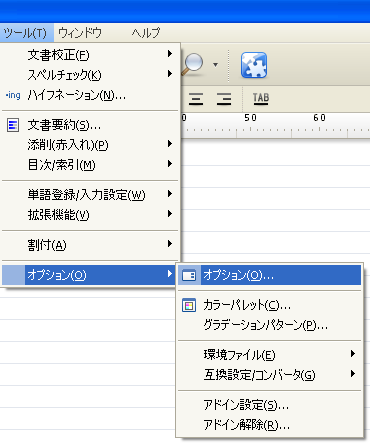 ③Select[しない(no-use)]under [自動バックアップを行う(Use of automatic backup function)]of[ファイル操作(File operation)-自動バックアップ(Automatic backup)] ④Click[OK] 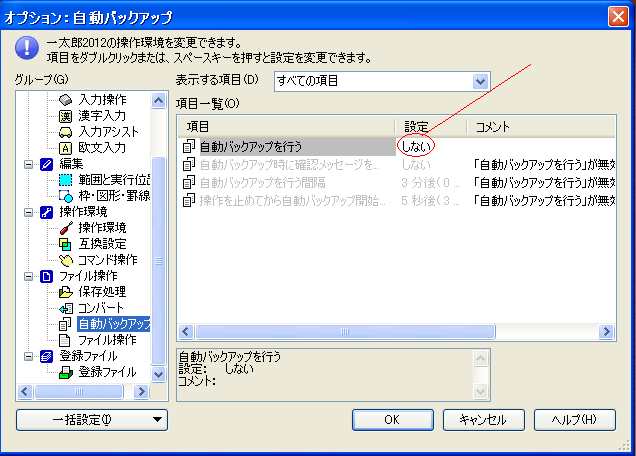 ○Create the front cover of the e-book ①『ファイル(File)』→『テンプレートを開く(Open templates)』 ②Select 『eBOOK03』→Click『開く(Open)』 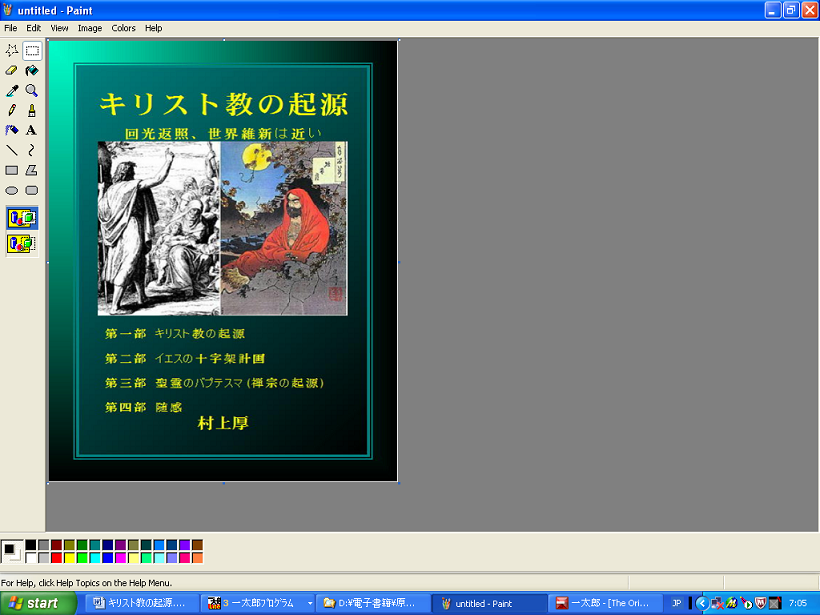 ③Paste the image of "D:\e-book\image\cover4.jpg" into the column of "Photo." 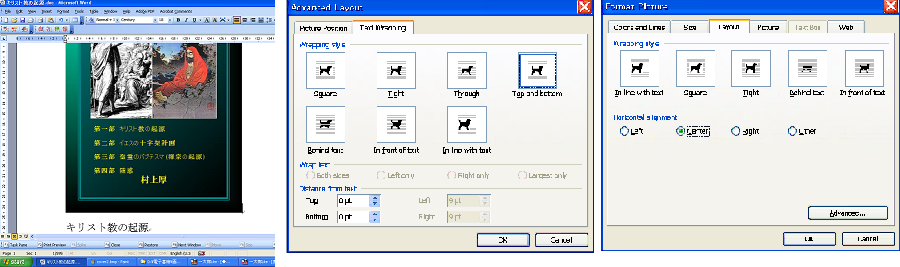 ④Fill the title "The Origin of Christianity (Character size 17 points)" in the column of "タイトル(Title)." and move the title on the top of the cover image. ⑤Fill the name of author "Atsushi Murakami" in the column of "名前(Name)" on the bottom of the cover image. ⑥Write the subtitle "Turn the light inward, for the world restoration is near. (Character size 15 points)" under the title. ⑦Put the subhead "Part 1: The Origin of Christianity (Character size 16 points)," "Part 2: Jesus' plan to be crucified (Character size 16 points)," "Part 3: The baptism of the Holy Spirit (The Origin of Zen Buddhism)(Character size 16 points)" and "Part 4: Occasional thoughts (Character size 16 points)" above the author's name "Atsushi Murakami." ⑧『ファイル(File)』→『文書スタイル(Document style)』→『スタイル(Style)』→『ページ飾り(Page decoration)』→『背景色(Background color)』→Select and adjust the background color 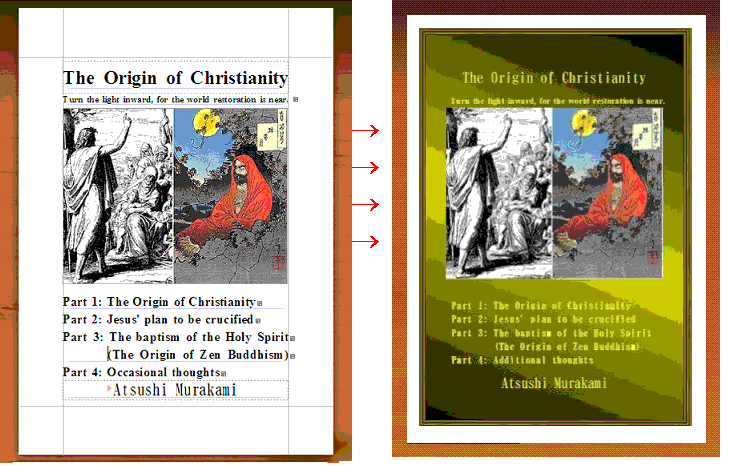 ○Configuration of the cover background 『ファイル(File)』→『文書補助(Auxiliary of document)』→『文書の背景(Background of document)』→『グラデーション(Gradation)』→『設定(Configuration)』→Configure『パターン(pattern)』and『カラーパレット(Color palette)』→『OK』。 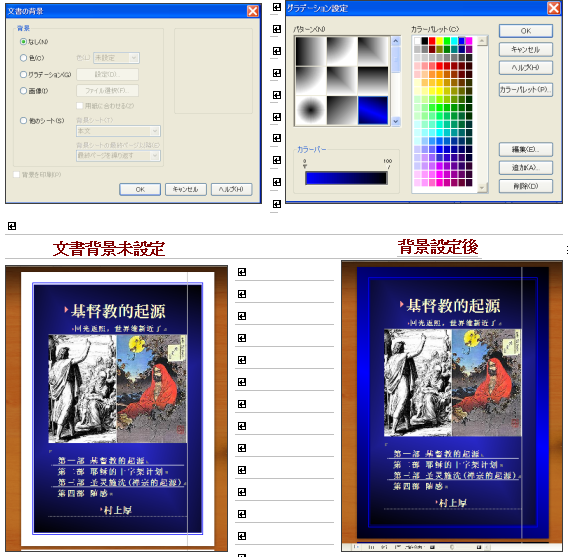 ○Save the cover as an image ①『ファイル(File)』→『他の形式で保存/開く(Save or open in other formats)』→『画像に変換して保存(Save as image)』  ②Click on the radio buttons "画像(image)"and "JPEG"→"次へ(Next)" ③Save as, for example, "D:\ e-book \ image \ cover .jpg" Note 1 : It is not able to automatically generate an ebook coalescing the "body (text)" and the "cover (image)" in the PDF format. Therefore later, paste the image of cover on the top page of the body manually. Note 2 :Some eBook portals, such as, Amazon Kindle Direct Publishing and Rakuten Kobo Writing Life, may ask you upload the cover of your eBook separately from the text as an image file. Then you can use the image file. ○Insertion of text ①After the setting of "表紙(cover)", click on "本文(body)" at the lower left side of the screen. 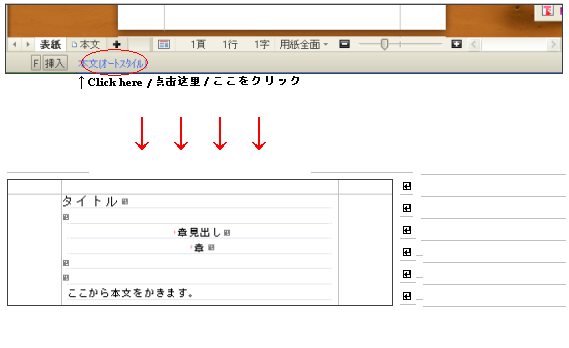 ②Fill as below タイトル:The Origin of Christianity ③Fill as below 章見出し:Copyright ④Fill as below 章:Atsushi Murakami  ⑤Paste the whole text of "The Origin of Christianity.jtd" on the place of "ここから本文を書きます。(The body starts from here.)" ⑥ファイル(File)→名前をつけて保存(Save with new file name)→Save as "D:\e-book\The Origin of Christianity-en.jtd" ○Set the font size of headings ①Select all→Do a batch conversion to "Times New Roman, Size:18 point, Style: Regular." ②Extra large heading::[Preface], [Table of Contents], [Part 1: The Origin of Christianity], [Part 2: Jesus' plan to be crucified], [Part 3: The baptism of the Holy Spirit (The Origin of Zen Buddhism)], [Part 4: Additional thoughts], [Acknowledgements], [Notes about the Author] and [Detailed Table of Contents]→Times New Roman, Size:28 point, Style: Bold ③[Large heading]:[01]The Origin of Church, [02][03]...[10]The Public life of Jesus→Times New Roman, Size:24 point, Style: Bold ④[Medium heading] and [Reference]→Times New Roman, Size:20 point, Style: Bold ⑤[Small heading]:Headings under [Reference]→Times New Roman, Size:18 point, Style: Bold ⑥Body except headings→Times New Roman, Size:18 point, Style: Regular. ⑦Put two "line breaks" and one "line break" above and below "Large headings" respectively. ⑧Put one "line break" above "Medium headings" and "Small headings" ⑨Put one "line break" above and below "Reference" respectively. ⑩Put the list of "Large headings" under "Part 1: The Origin of Christianity," "Part 2: Jesus' plan to be crucified," "Part 3: The baptism of the Holy Spirit (The Origin of Zen Buddhism)" and "Part 4: Additional thoughts" below the Extra large headings of these Part 1, Part 2, Part 3 and Part 4. And put one "line break" above and below each of the list respectively. ⑪Put [Table of Contents] and [Detailed Table of Contents] next to [Preface] and [Notes about the Author] respectively and put one "line break" above each of them. However, there is still yet no contents under both [Table of Contents] and [Detailed Table of Contents]. Note:If the "headline" is a multiline, the characters may overlap with the ones of above or below line and become unreadable. If so, please proceed as follows. ↓ Select the "headline" in whole.→"書式"→"改行幅"→"任意改行"→"改行幅:8.0"→"OK" 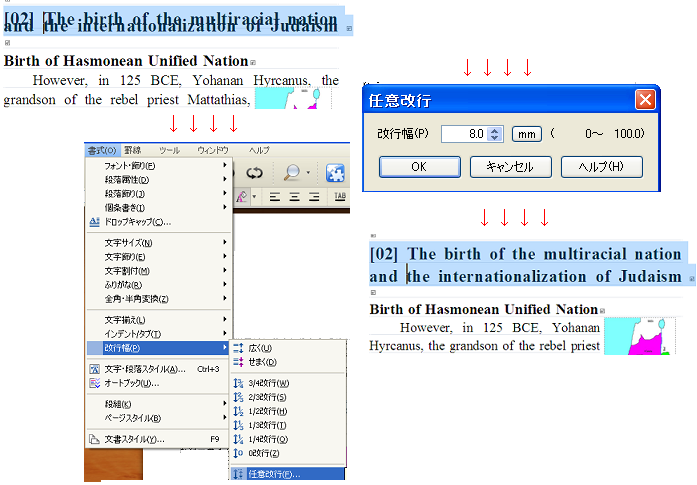 ○Configuration of headings ①Select all "Extra large headings"→ツール(Tool)→目次/ 索引(Table of Contents / Index)→目次設定/ 解除(Set or cancel contents)→Select "目次1" ↓ ②Select all "Large headings"→ツール(Tool)→目次/ 索引(Table of Contents / Index)→目次設定/ 解除(Set or cancel contents)→Select "目次2" ↓ ③Select all "Medium headings" and "Reference"→ツール(Tool)→目次/ 索引(Table of Contents / Index)→目次設定/ 解除(Set or cancel contents)→Select "目次3" ↓ ④Select all "Small headings"→ツール(Tool)→目次/ 索引(Table of Contents / Index)→目次設定/ 解除(Set or cancel contents)→Select "目次4" ○Set up a page for "the front cover of the e-book" Note:The following process (Set up a page for "the front cover of the e-book") is intended to create a eBook of "PDF" format. If you want to create only "ePUB" format one、then you do not need to do it. ①『ファイル(File)』→『文書スタイル(Style of document)』→『ページ/ヘッダ・フッタ(Page / header footer)』 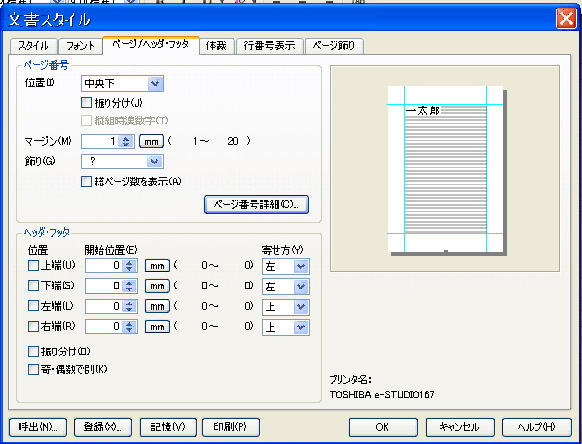 ②"ページ番号(page number)"→"位置(position)"→"中央下(Lower center)" ↓ ③Click "ページ番号詳細(Page number details)"→Set as below and click "OK." 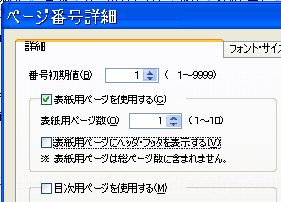 ④"番号初期値(Initial value of number)": "1" ⑤Put a check on "表紙用ページを使用する(Use cover page)" ⑥"表紙用ページ数(Number of pages for the front cover of e-book)": "1" ○Insert the front cover of e-book Note:The following process (Insert the front cover of e-book) is also intended to create a eBook of "PDF" format. If you want to create only "ePUB" format one、then you do not need to do it. ①Open the image "D:\ e-book \ image \ cover .jpg" with Paint.→Select all.→Copy ②Open "D:\e-book\The Origin of Christianity-en.jtd" with Ichitaro 2012→Move the cursor to  ③Adjust so that the front cover of the e-book fits on one page as follows. 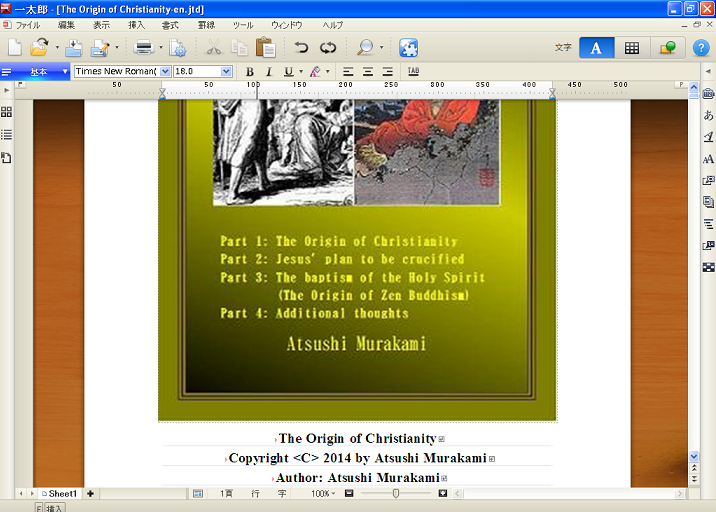 ④"ファイル(File)→"上書き保存(overwrite save)" ○Temporary output of the table of contents ①ツール(Tool)→目次/ 索引(Table of Contents / Index)→目次作成(Create Table of Contents) ②Select "目次1" tab→Put a check on "目次にする(Include into Table of Contents)"→ページ番号位置(Page number position):右端(Right end)→Uncheck "作成時にブックマークを追加(Bookmark on the line which will be included into the table of contents)" checkbox. 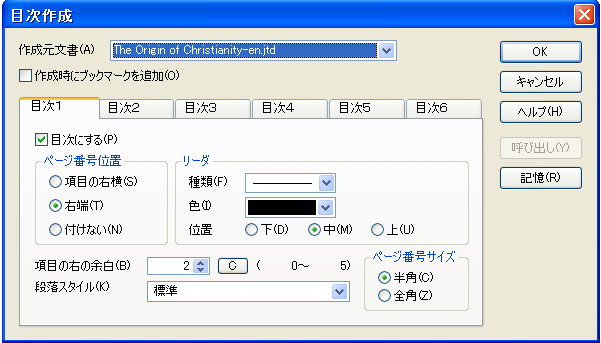 ③Select "目次2" tab→Put a check on "目次にする(Include into Table of Contents)"→ページ番号位置(Page number position):右端(Right end)→Uncheck "作成時にブックマークを追加(Bookmark on the line which will be included into the table of contents)" checkbox. 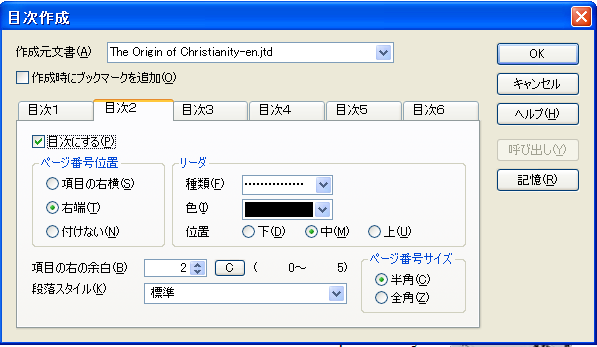 ④Select "目次3" tab→Put a check on "目次にする(Include into Table of Contents)"→ページ番号位置(Page number position):項目の右横(Right side next to items)→Uncheck "作成時にブックマークを追加(Bookmark on the line which will be included into the table of contents)" checkbox. 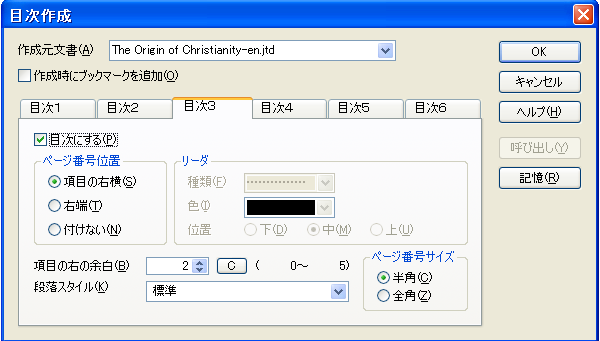 ⑤Select "目次4" tab→Put a check on "目次にする(Include into Table of Contents)"→ページ番号位置(Page number position):項目の右横(Right side next to items)→Uncheck "作成時にブックマークを追加(Bookmark on the line which will be included into the table of contents)" checkbox. 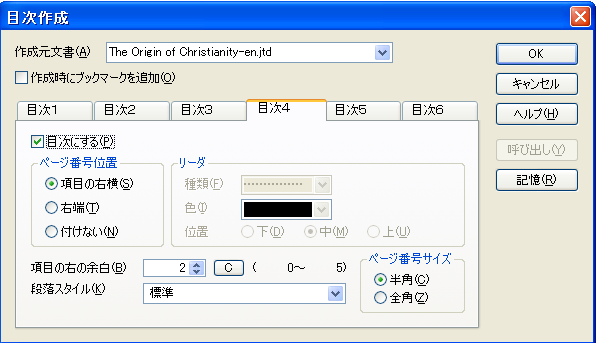 ⑥Select "目次5" tab→Uncheck "目次にする(Include into Table of Contents)" checkbox. 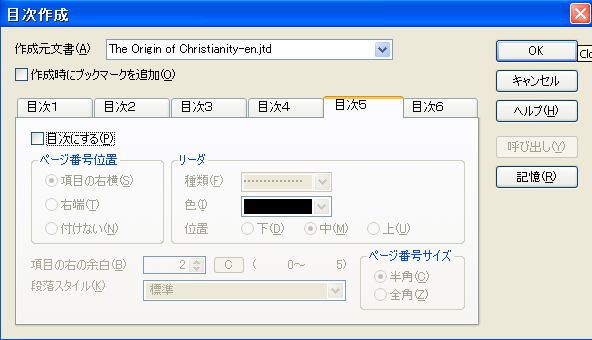 ⑦Select "目次6" tab→Uncheck "目次にする(Include into Table of Contents)" checkbox. 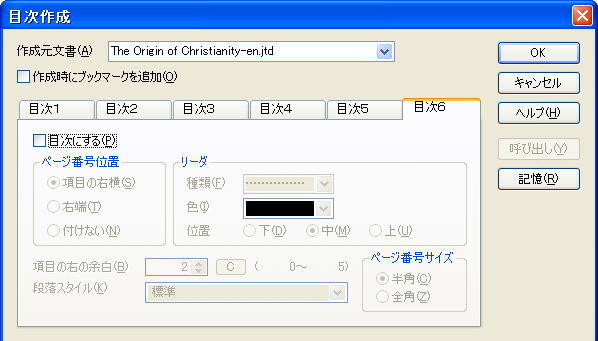 ⑧"OK"→『作成済みの目次を削除します。よろしいですか?(Delete the existing table of contents. Is it OK?)』→『はい(Yes)』 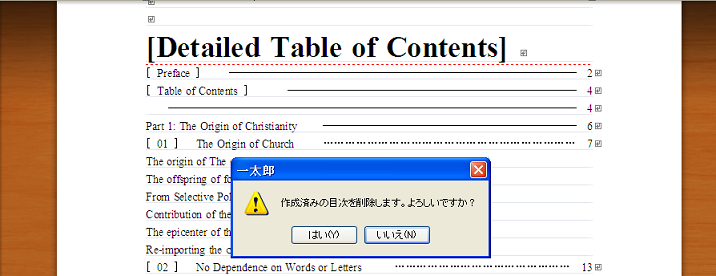 ⑨After a while, the cursor changes to a form of "index finger" 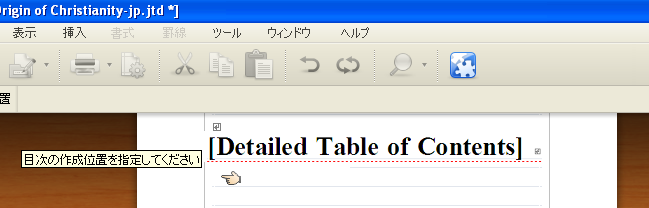 ⑩When you click on the line under [Detailed Table of Contents], the detailed table of contents will be generated. 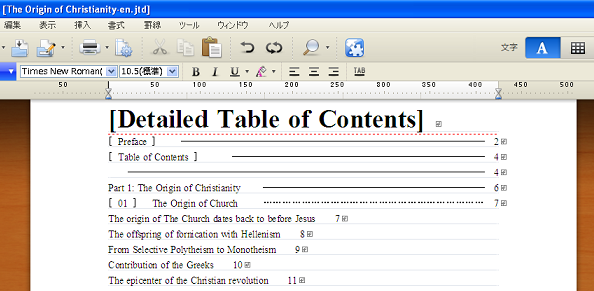 ⑪Open another Ichitaro edit page and replicate the whole [Detailed Table of Contents] into it. And remove the "Medium headings," "Small headings" and "References" to make it to [Table of Contents]. Then paste it on the existing [Table of Contents]. Note 1 : This is a process to ensure the space of the [Table of Contents]. This [Table of Contents] also will be re-created again, after inserting images. Note 2 : It is not possible to create two types of table of contents by the basic function of "Ichitaro 2012." Therefore, [Table of Contents] will be made from [Detailed Table of Contents] manually. ○Insertion of images ①Move the cursor to the position where you want to insert an image.→"挿入(Insert)"→"絵や写真(Pictures and photos)"→"画像枠作成(Create a frame for image)" 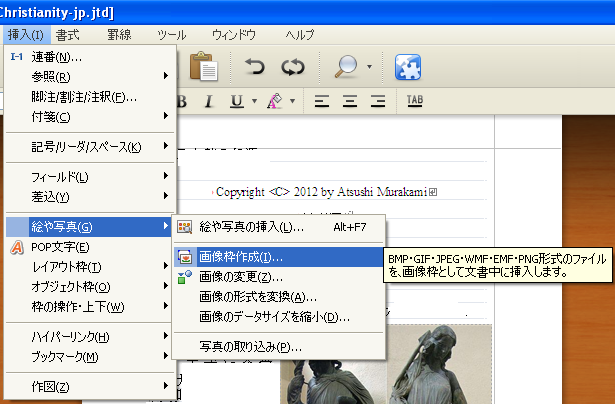 枠の基準(Type of frame):固定(Fixed) 解像度(Resolution):150 dpi 場所(Location):D: \ e-book \ image \ ゝ 文字をよける(Avoid overlapping with characters) よけ方(How to avoid):左側に配置(Place the characters on the left side)  ②Adjust the size of the image to fit on the text frame. Caution, if the image extends off the the text frame, the image would jump out to another page. 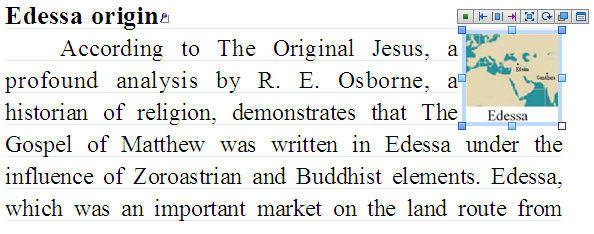 ○Output [Detailed Table of Contents] The [Detailed Table of Contents] should be outputted, after the placement and configuration of all the documents and the images have been completed. And the [Table of Contents] will be made from [Detailed Table of Contents] manually. Note:If you have already set a one page-size cover image at the top of the text in order to make a PDF format eBook apart from an ePUB format one, please execute the following process. and make the PDF format one, first. When you have completed to create a PDF version of your eBook, then, delete the cover image at the top of the text and execute again the following process. for the ePUB version. ①Once again carry out the ①~⑩ process of the "Temporary output of the table of contents" described above. ②Open another Ichitaro edit page and replicate the whole [Detailed Table of Contents] into it. And remove the extra lines. Then paste it on the existing [Detailed Table of Contents]. 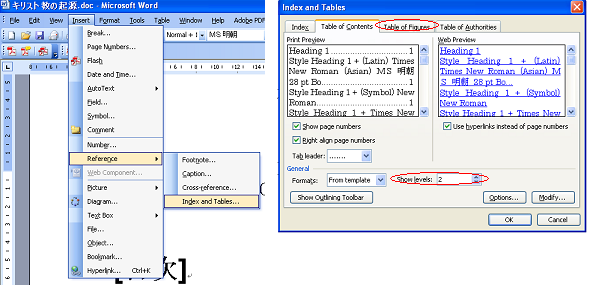 ③Continue to remove the "Medium headings," "Small headings" and "References" from replicated [Detailed Table of Contents] to make it to [Table of Contents]. Then paste it on the existing [Table of Contents]. 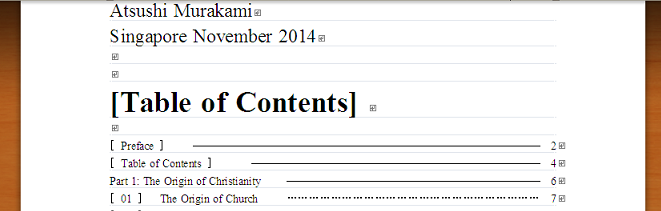 ④If the positions of the images have not changed, a master document of the E-book has been completed. Please save the document. ⑤If the positions of the images have changed, adjust each of them and try to perform the process from ① to ③ again. ○Save as PDF Note:The following process is intended to create a eBook of "PDF" format. If you want to create only "ePUB" format one、then you do not need to do it. ①『ファイル(File)』→『他の形式で保存/開く(Save or open in other formats)』→『PDF保存(Save as PDF)』 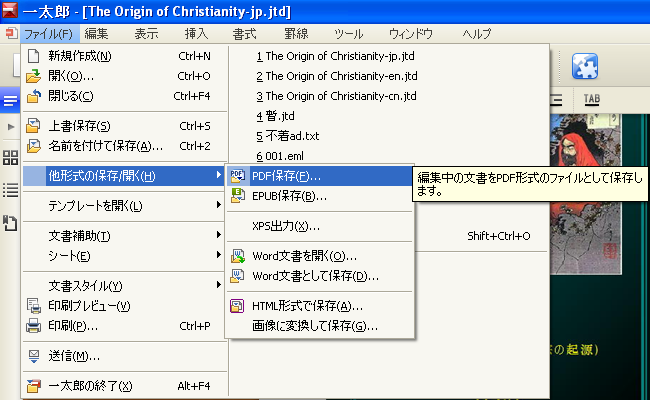 ②Save as: "D:\ e-book \ finished goods \ The Origin of Christianity-en.pdf ". 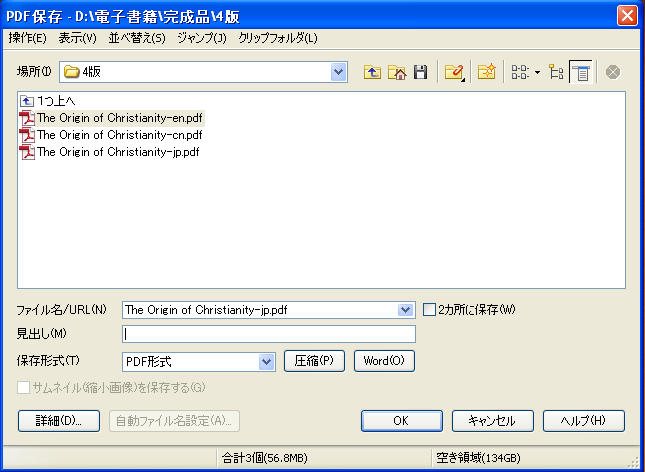 ○Processing with Adobe Acrobat Note:The following process is intended to create a eBook of "PDF" format. If you want to create only "ePUB" format one、then you do not need to do it. 1.Open the PDF just created 2.File→Properties 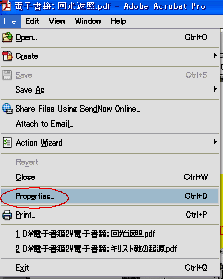 3.Click "Description" tab. Title:The Origin of Christianity Author:Atsushi Murakami Subject:Turn the light inward, for the world restoration is near. 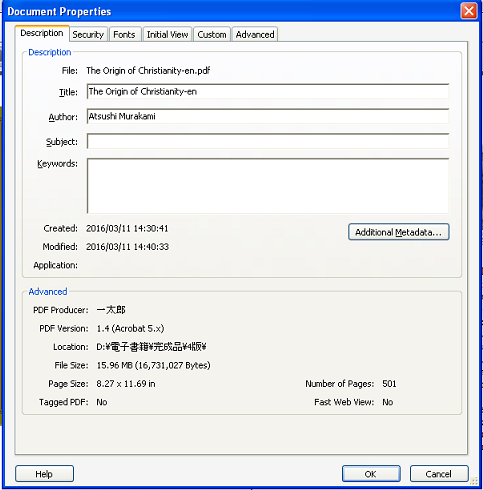 4.Click "Initial View" tab. Page layout:Two-Up (facing Magnification:Default Open to page:1 of 501 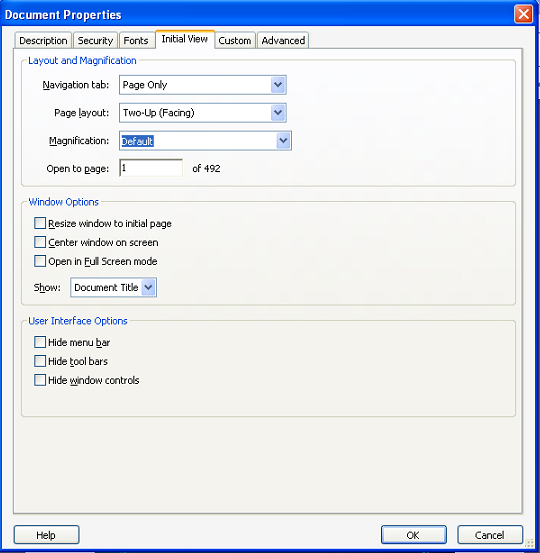 5.Click "Custom" tab. Name:SEA Research Vlue: Singapore 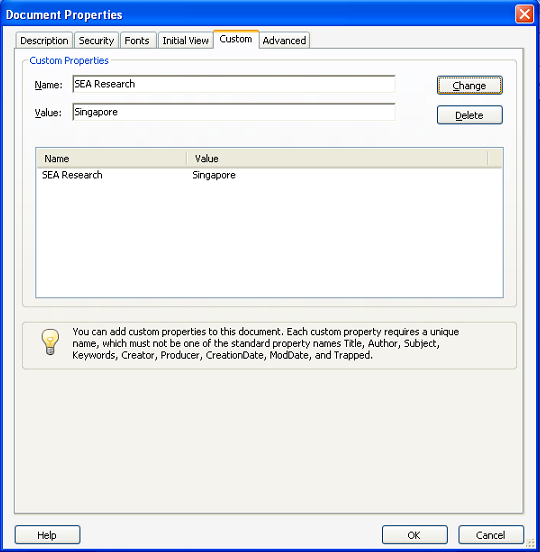 ⑥Click “Advanced” tab. Base url:http://www.seanewsonline.com Binding:Left Edge Language:English 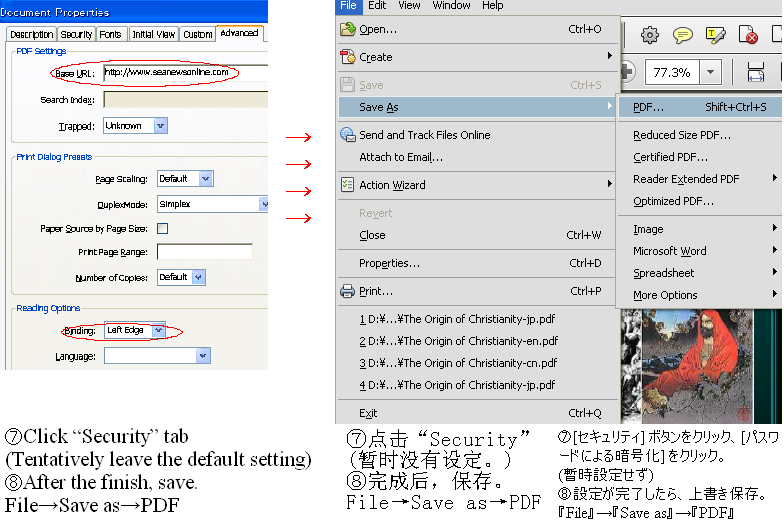 ○Save as ePUB Note:The following process is intended to create a eBook of "ePUB" format. If you want to create only "PDF" format one、then you do not need to do it. <To be continued.> |
|
[Your Comments / Unsubscribe]/[您的意见/退订]/[ご意見/配信停止]
Please do not directly reply to the e-mail address which is used for delivering the newsletter. 请别用递送新闻的邮件地址而直接回信。 メールをお届けした送信専用アドレスには返信しないで下さい。 |